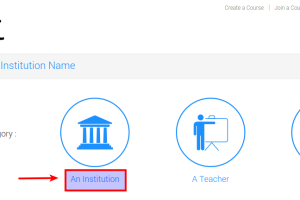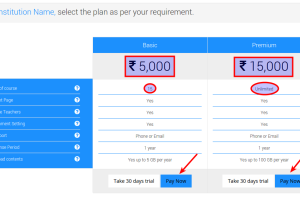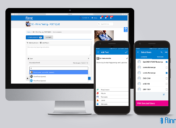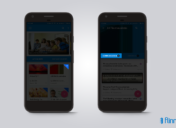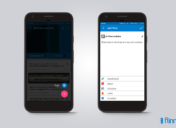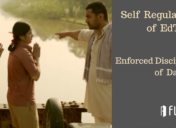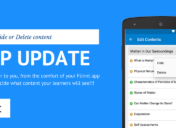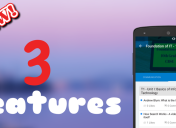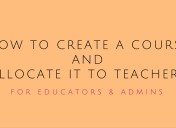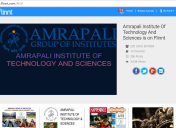How to begin using Flinnt as an Institution?
Registering your institution on Flinnt, creating and allocating courses to your teachers and engaging with your learners is really easy on Flinnt.
STEP 1
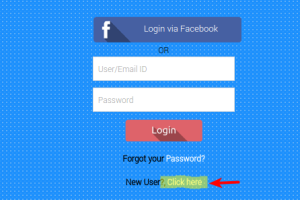
Register as a New User
STEP 2

Fill in details and remember to give the institutions Name and email id, this id will serve as the admin login.
STEP 3
STEP 4
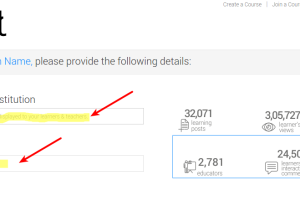
Provide the Institutions Name as you want to be viewed by your learners. Also provide the mobile no. of the main Admin person.
STEP 5
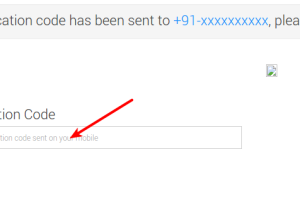
Verify your mobile number by putting the code received on the phone number your provided in the previous step
STEP 6
STEP 7
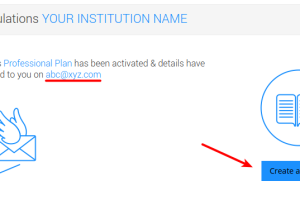
Congratulations your Institution has been registered as a Course Creator on Flinnt. Start creating courses.
STEP 8
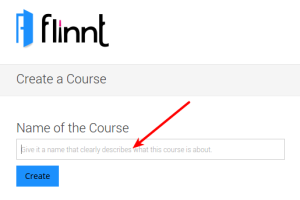
Give the title of the course that you want to create e.g. “1st sem Marketing” or “9th Science” or “Jr. K.G. Math”
STEP 9
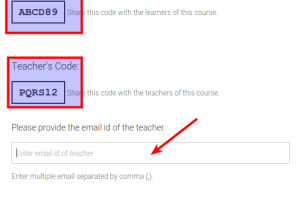
Share the “Teacher’s code” as well the “Learner’s Code” with the teacher to whom you want to allocate this course.
As the Institution Admin you can access these codes from the “Manage Course” page of each course, you can also invite additional teachers or learners from the same page.
Keep creating courses and allocating them to the teachers. The teachers can change the course images, course description and they can also invite and manage learners in their own course.
The Admin needs to step in only when you want to change the setting of the course or to change the teacher to whom the course is allocated 🙂
Keep Flinnting!!!
Related Posts
- ← Connecting English language to real life
- Can technology engage learners? YES, we are experiencing it through FLINNT. →